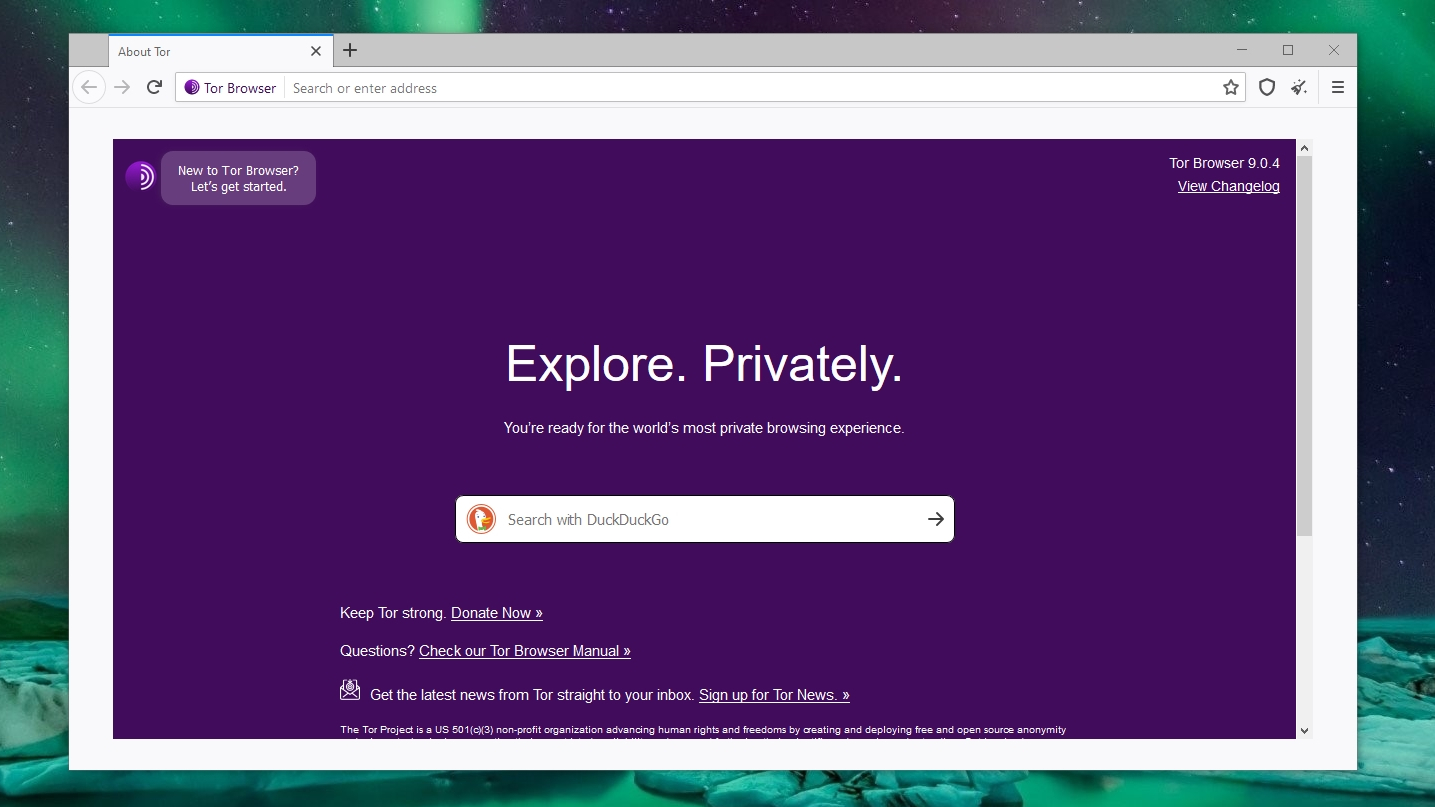Friday, October 9, 2020
How to share your wifi internet connection to another computer with ethernet cable
Tuesday, September 1, 2020
Tuesday, August 25, 2020
How To Delete Pages In Word
Microsoft word is commonly used for the editing and formatting the text and document.People feel hard to delete the blank page and whole page at once.
There are three ways to delete the pages in the Microsoft word .
First one : Using Backspace
Second one : Using Goto page
Third one : Using Navigation Pane
I think there is no need to explain using the backspace.
Using Goto page-----> Find the page you want to delete and click on that page and Use the shortcut key ctrl + G to open goto dialog box and type all shown in red color "\page" and hit enter .
You will see that all the text in particular page will be selected and hit delete to delete the whole page.
It seems like selecting whole text in that page and deleting but it is slightly different from that one because it does not effects ur format of the page.
Tuesday, August 18, 2020
How To Add FM/Radio Into Your Blog
One
Two
If you do not find the embedded code for the Radio station or Fm then you have to create the embedded code for particular station.
Saturday, April 25, 2020
How to write ku in preeti font
To Type कु in Word Using Preeti Font
and click on the "option" new pop up will open as shown in the fig
and you will there proofing in the left side , click on it and then on the auto correct option and new popup will open.
After that un-check the straight quotes with smart quotes and save it.
Nepali Typing Skills
1. To learn Nepali Typing you must have good knowledge of English Typing
There are only 26 letters in English language but Nepali language contains 36 letters so you must know typing skill of number rows which helps to typing fast in Nepali Language.
2. Type regularly for at least one hour a day.
Now you must have do some settings so that you can typing letters correctly in the word such as कु
How To Type कु In word
Friday, April 3, 2020
Word Shortcut Keys From A to Z
Ctrl + A = Select all the text in the word
Ctrl + B = Makes the selected word Bold
Ctrl + C = Copy the selected text to be paste
Ctrl + D = Opens the font dialog box
Ctrl + E = Makes the text alignment center
Ctrl + F = To find anything in word
Ctrl + G = Go to option to go to required page
Ctrl + H = Find and replace text
Ctrl + I = Makes the selected text Italic
Ctrl + J = Justify the paragraph where cursor is placed
Ctrl + K = Makes the hyperlink text
Ctrl + L = Left alignment
Ctrl + M = Paragraph Indent i.e Gives space in left side of the paragraph
Ctrl + N = Opens new document file
Ctrl + O = Open the open dialog box to choose the file you want to open
Ctrl + P = Print the document
Ctrl + Q = Removes the paragraph indent
Ctrl + R = Right alignment
Ctrl + S = Save the file
Ctrl + T = Hanging indent i.e leaves the first line of paragraph and shift all other line to right
Ctrl + U = Underling the text
Ctrl + V = Paste the copied text
Ctrl + W = Close the open file
Ctrl + X = Cut the selected text
Ctrl + Y = Redo for forward action
Ctrl + Z =Redo for backward action
Wednesday, March 18, 2020
Public Service Commission ( Loksewa Aayog )
For the old question or model question you can follow the given links or click on the following topics.
1.lok-sewa-aayog-officer-level-questions
2.lok-sewa-aayog-assistant-level-questions
If You are preparing for the post of Computer operator then the most useful website for mcq question here .
1. Computer Operator Loksewa
All above links are of website now lets look over some you-tube channels so that you can understand the tips and tricks to solve the questions easily and within no time.
1. Teach For Nepal
2.Nepal Smart Loksewa
3.Loksewa Gyan
Saturday, March 14, 2020
How To Add Two IP Address To Single Computer
Step 5: Now you will see new pop up tab and click on the add option to add the different ip address .Please note that subnet mask should be same .
Monday, March 9, 2020
BDCOM OLT Configuration
BDCOM OLT Configuration
Command To See About Interface
Command to see ip interface
Command to see active onu
Command to see offline onu
Command to see active onu of particular epon
Command to see signal at onu end
show epon interface ePON 0/1:4 onu ctc optical-transceiver-diagnosis
Command to see mac address of connected onu to the Pon
Command to see mac address table of the OLT
Monday, February 17, 2020
How To Add links To Images In Blogger
Insert anyone images as your wish.Click on the image that you have inserted in the post and you will see link option is highlighted like in the image
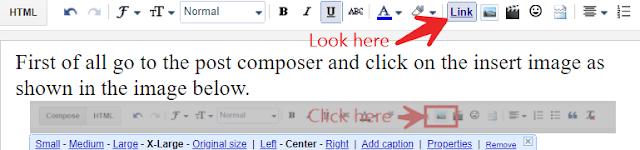
then click once on that highlighted option and then it will be un-highlighted after that click again to that image but now you see that link option is not highlighted.Then click on that link option again there you will see pop up where you can add your link address like this in the image.
Now you can save and publish the post and check it .The image link will not work in the preview mode so you have to publish before checking.
How To Block Ads Permanently On Youtube
But sometimes users like us do not like ads that comes in. We want to enjoy the content with out ads. And then Question arise How To Block Ads Permanently ?
There are different ways to block the ads on your browser like adding ad-blocks in browser.But some ad-blocker stops working or tells to upgrade the premium version which may be expensive.The permanent solutions is Brave Browser which has in-built ad-blocker.
You can permanently block all the ads which comes while surfing the internet.To Download Goto Brave Browser .
How To Block Ads On Youtube?
Now we are able to block the in the browser but how to block on youtube ?
 |
| MicroG |
Friday, February 14, 2020
How To Transfer File From Mobile To Laptop Without USB Cable
15 Shortcut Keys You Must Know
2. win + s = To open search bar
3. win + r = To open run command
4. win + prt sc = To print screen
5. win + d = To show the desktop
6. win + x = Quick link menu
7. ctrl + e = search in the browser
8. ctrl + shift + esc = To show the task manager
9. ctrl + c = copy the selected things
10. ctrl + v = paste the copied things
11. ctrl + tab = To move next open tab in browser
12. ctrl +shift + tab = To move back open tab in browser
13. alt + tab = To switch between open tabs
14. ctrl + shift + t = open the closed tab
15. win + l = To lock the computer
Thursday, February 13, 2020
How To Edit Or Delete Images & Pictures From Blog Library
Sometime blogger need to edit the uploaded image or crop the images for the better perspective or you want to delete the image because it is no use . But there is no option in to delete from the blog.
You have to goto the Google Album Archive where all the picture,video and animated gif are stored.
In order to delete click Google Archive Album and from there you can view all the uploaded media. Goto Photos From Blogger and then to the album of your blog name and select one of them and delete them using delete option at right corner as in the figure.
How To Create New Channel From Same Email Or Same Account
This creates a problem when people have content on different contents which cannot be kept in single channel.And most of people do not want to create more email address. Now you can create more channel according to your content from single account or single email address.
1. Goto the browser and open youtube.com and sign in by clicking the singin button as shown in the below fig.
2. Use your email from which you want to make youtube channels.
3. After that click on the account icon and go to the setting of the account. You can follow the step in image as below.
4. Now you will the option add or manage you channels as in the figure.Click on that
5. Click on the create new channel.
6. Fill the details of your channel and click on create .
How To Start Blogging
- Step #1: Select a perfect niche for your blog
- Step #2: Choose a blogging platform
- Step #3: Pick a domain name
- Step #4: Starting a blog on Blogger
- Step #5: Select a theme to design your blog
- Step #6: Write content and promote your blog
Why are you starting a blog?
Why people love blogging?
- To enhance writing and thinking skills
- To share their ideas
- To establish expertise
- To increase self-confidence
- To network with others in the industry
- To make money blogging
Select a perfect niche for your blog
Choose a blogging platform
Pick a domain name
Starting a blog on Blogger
Select a theme to design your blog
How To See Your Phone Message Directly on Laptop
Wednesday, February 12, 2020
Top Five Browser
1. Brave Browser
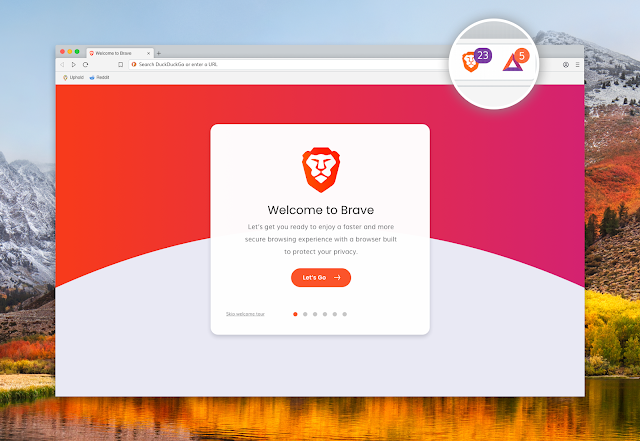 |
| Add caption |
You can download from the official site of brave browser or simply clicking on Brave Browser .
2. Chrome Browser
This is best if you want to experience customized themes and wallpaper and for fast searching and synchronization within all your devices.
You can download from the official site for chrome browser or simply clicking on Chrome Download
3. Firefox Browser
This can be also one of the option for you because it mainly focuses on the privacy. It can not be customized but includes all most all the features that the chrome browser have like synchronization data to all other devices too. This browser is also famous for the greater stability.
4. Tor Browser
Tor Browser is be your best option if you want to surf the internet freely to experience private browsing ,without tracking, surveillance and censorship. It won't be faster as much as browser because it depends on the route of tor browser that means proxy servers used in it.It is in one of the Top Five Browser.
It make you totally anonymous to other. you can surf all most all block site in your region if tor is not blocked at your place.
You can download from the official website for Tor browser or simply click on Download Tor Browser
5. Internet Explorer Browser
Internet Explorer Browser is in-built browser comes with the windows operation system and most unique features is its visual search results i.e search results comes with images in search bar.
Top Five Browser
1 . Brave Browser Brave Browser is one of the best browser in the list even it is similar to all other browser because it has one of ...
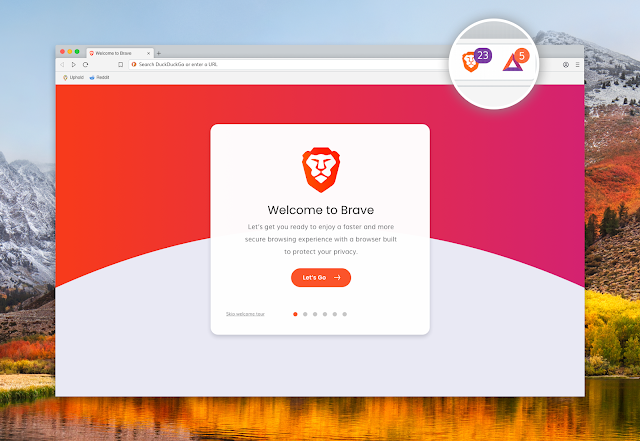
-
BDCOM OLT Configuration Login to the Bdcom Olt Command To See About Interface Show interface brief Command to see ip interface ...
-
It's hard to find the details of the CPU and Memory because it needs lot of effort to know details through your command prompt and powe...