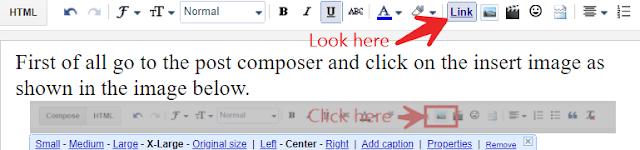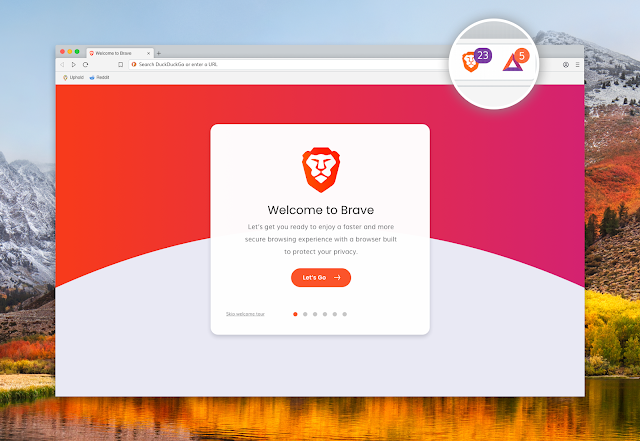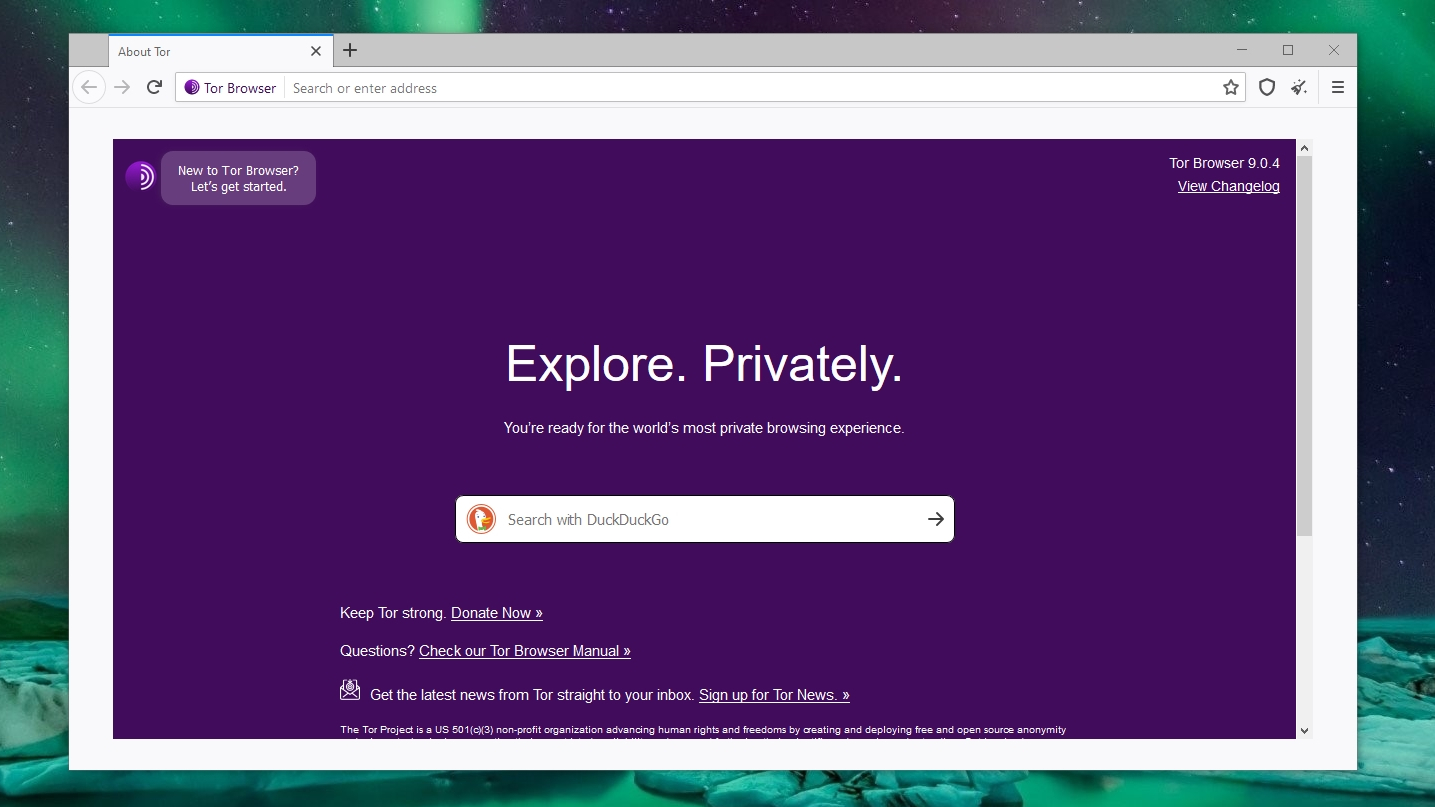1. Brave Browser
Brave Browser is one of the best browser in the list even it is similar to all other browser because it has one of the greatest feature i.e inbuilt ad blocker which block all the ads in the page while browsing content.
It also block all the tracker which tracks you while surfing the internet.Different websites and ads include software that tries to identify you.They want to track your every move across the web. This brave browser blocks all this and allows you to browse freely and securely. You can browser six time faster than other browser by blocking ads and trackers.It is in one of the Top Five Browser.
This is best if you are tiered of youtube ads and other tracking ads and notification.I have kept this browser because of the security purposes.
You can download from the official site of brave browser or simply clicking on Brave Browser .
2. Chrome Browser
Chrome Browser is most convenient browser to use and support large number of the extensions that make user most friendly and comfortable to use.
More than 310 million people are using chrome a their primary browser.
Chrome is easy to customize and you can customize chrome by choosing themes that express your style or you can put your own pics and add extensions and shortcuts to get to your most used websites.It is in one of the Top Five Browser.
If you turn synchronization on, chrome automatically keeps you up to date across your laptop,tablet and mobile device, so you can get same experience no matter where you go and it supports almost all the operating system such as windows,mac and linux.
There is another features that is google search is in-built in it so that you can get your answer in the address bar i.e to make any fact finding mission fast and simple.
This is best if you want to experience customized themes and wallpaper and for fast searching and synchronization within all your devices.
You can download from the official site for chrome browser or simply clicking on Chrome Download
3. Firefox Browser
This can be also one of the option for you because it mainly focuses on the privacy. It can not be customized but includes all most all the features that the chrome browser have like synchronization data to all other devices too. This browser is also famous for the greater stability.
It uses less ram than the chrome browser and mostly focus on the privacy of data.It is in one of the Top Five Browser.
This is the best option for if you are focus on the privacy of the data and uses less extension or third-party application in the browser.
You can download from the official site for Firefox browser or simply clicking on Download Firefox
4. Tor Browser
Tor Browser is be your best option if you want to surf the internet freely to experience private browsing ,without tracking, surveillance and censorship. It won't be faster as much as browser because it depends on the route of tor browser that means proxy servers used in it.It is in one of the Top Five Browser.
It make you totally anonymous to other. you can surf all most all block site in your region if tor is not blocked at your place.
This can be best option if you want to test ethical hacking tips and tricks and surf the blocked content in your region.
You can download from the official website for Tor browser or simply click on Download Tor Browser
5. Internet Explorer Browser
Internet Explorer Browser is in-built browser comes with the windows operation system and most unique features is its visual search results i.e search results comes with images in search bar.
It has screen filtering that inform whether download file is harmful or not.
It uses less battery and enhanced the performance of the system.
This can be also option if you want to simply browse internet with high performance and in simple way.It is in one of the Top Five Browser.