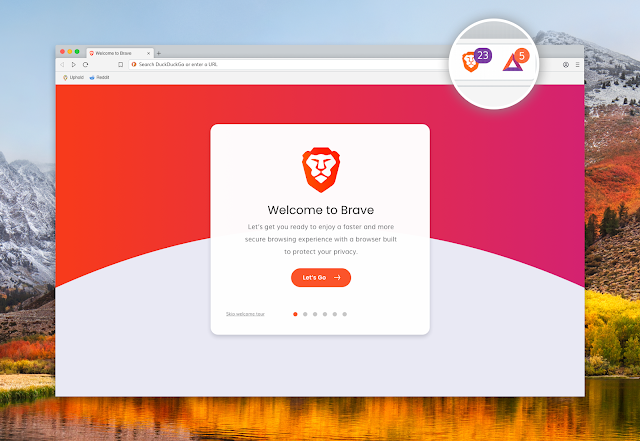When you think to buy Pendrive or Flash drive then you want to buy best among all other in budget.
There may arise few question in your mind that what makes the pendrive or flask drive best.
There are lot of things that must be consider while choosing the best pendrive to buy i.e. storage , chipset , data transfer , durability and the price .
So I have found the some of pendrives that are best to use for personal use in long term.
1.Patriot Supersonic Rage 2 USB flash drive
If your flash drive needs demand blazing fast speeds, then one of the best USB flash drives to consider is the Patriot Supersonic Rage 2 is definitely the one for you. Sure, the price is high, but we were blown away with just how fast this device is. If you need to move around large files quickly, then this is definitely worth the cost.
It also comes with 128GB of storage space, which is a phenomenal amount to carry around in your pocket. Just make sure you don't lose it!
It is the best one but unavailable in Nepal.
2. Kingston Technology DataTraveler
At times, when purchasing a USB flash drive, the cost of postage and packaging actually constitute more of the price than the USB stick itself. However, the Kingston Technology DataTraveler 100 Generation 3 is incredibly compact and an affordable drive that is more than worth the cost of shipping. This flash drive is the most affordable 64GB USB 3.0 drive on the market, touting read/write speeds of 150Mbps and 70Mbps respectively to make it worth every cent.
3. SanDisk USB flash drive
The brilliantly priced SanDisk Extreme CZ80 is among the best USB drives, as it offers plenty of storage space and fast file transfer speeds. Be prepared to be impressed as while it’s priced more towards the budget end of USB sticks, its performance is anything but budget. This one’s is a speedy little performer.
Plus, the slide-out design of this stick means you can tuck the USB interface into the body when not in use, protecting it and minimizing the risk of it getting damaged when you're carrying it around.
4.Transcend
It is the most selling pendrive in bangladesh due to most affordable in budget comparatively to others but it is slower than all other listed usb pendrive.
5. All other company Pendrive
All other company pendrive are cheap but they are not reliable compare to above listed pendrive and can be damaged at regular used or if u want to change the filesystem of the pendrive while formatting .