The slow way to open this essential power user's tool is to dig through the Start menu (Start > Windows System > Command Prompt). Here are a handful of faster ways that also give you control over startup folders and whether you run the command session as an administrator.
1.Right-click Start and choose Command Prompt or Command Prompt (Admin) from the Quick Link menu. You can also use keyboard shortcuts for this route: Windows key + X, followed by C (non-admin) or A (admin).
2.Type cmd in the search box, then press Enter to open the highlighted Command Prompt shortcut. To open the session as an administrator, press Ctrl+Shift+Enter.
3.From File Explorer, click in the address bar to select its contents; then type cmd and press Enter. That opens a non-admin Command Prompt session in the current folder.
4.In a File Explorer window, hold down Shift as you right-click on a folder or drive. That opens a non-admin Command Prompt session in the selected location.
5.Type cmd in run command box, then press Enter to open the highlighted Command Prompt shortcut. To open the session as an administrator, press Ctrl+Shift+Enter.
If you're a PowerShell user, you can open a Command Prompt session from PowerShell by typing cmd and pressing Enter. To return to PowerShell, type exit and press Enter.
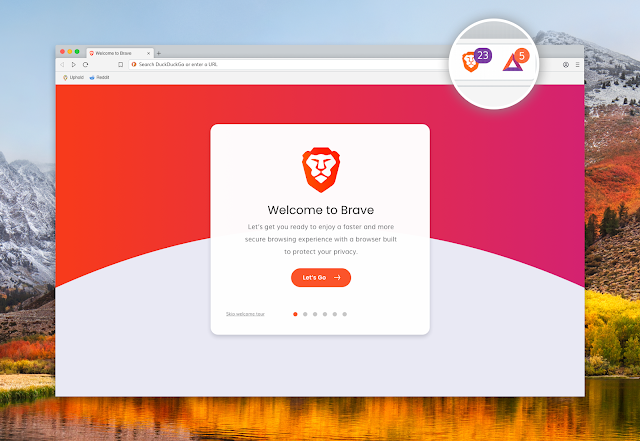

No comments:
Post a Comment